The WorkGuru dashboard timer allows browser based users to quickly start and stop a timer to add timesheets without having to open a project or production job. The dashboard timer appears as a Clock icon in the header.
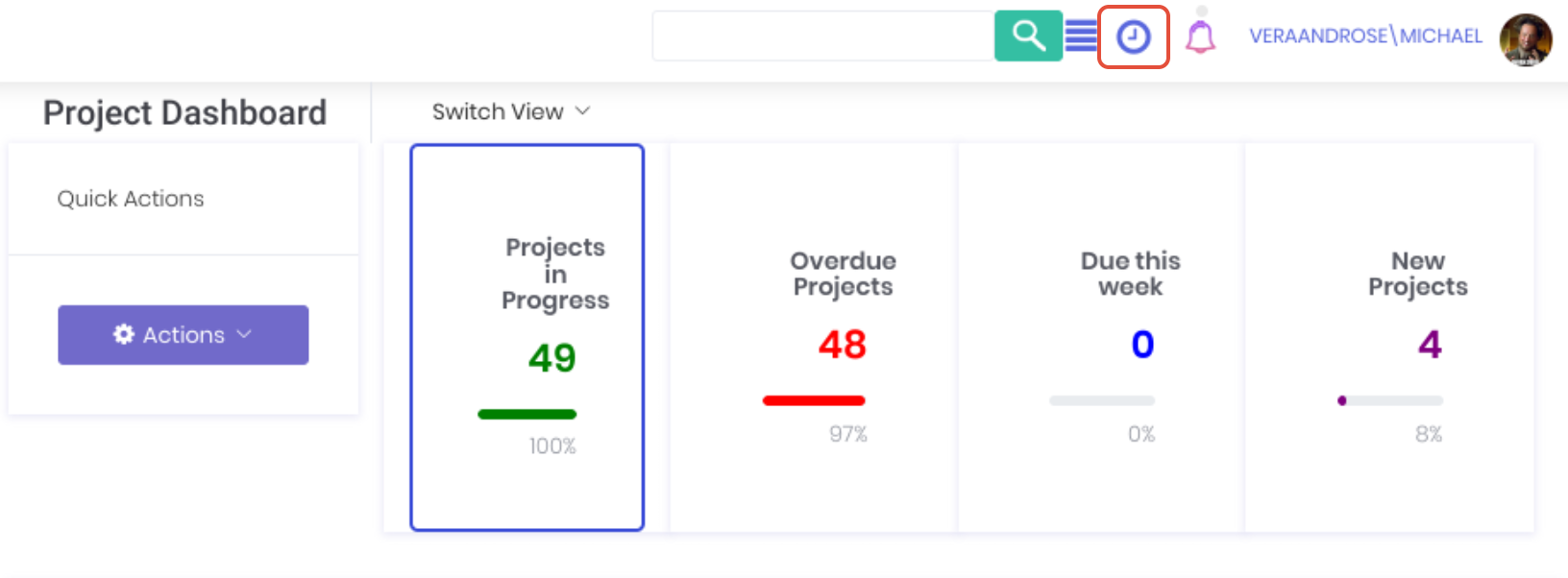
Clicking on the Clock icon will pop up the dashboard timer entry:

- Projects - Select the project you are working on.
- Task - Select the project's task you are working on.
- Start Time - Display or enter the time the timesheet started.
- Finish Time - Display or enter the time the timesheet finished.
- Length - Displays total length of timesheet.
- Note - Enter timesheet notes as required.
- Start Timesheet - Start the timesheet timer for the selected project task.
- Cancel - Close the dashboard timer.
Using the Timer
Select the Project and Task and click Start Timesheet to start a timer. When you have finished working on the task, click End Timesheet.

Confirm the timesheet duration, enter a timesheet note in the Notes field if required and click Submit Timesheet.
Note: Timesheet timers in WorkGuru are persistent, you can start or end a timer on different devices using the kiosk, mobile apps or web timer.
Was this article helpful?
That’s Great!
Thank you for your feedback
Sorry! We couldn't be helpful
Thank you for your feedback
Feedback sent
We appreciate your effort and will try to fix the article